http://www.makeuseof.com/tag/fix-high-cpu-usage-windows/
If your computer fans frequently hit top speeds, it’s a sign that your CPU is fully loaded. Simultaneously, your computer may slow down. That’s annoying, especially if you’re not actually doing anything.
The CPU (central processing unit), also known as processor, is the brain of your computer. Like your own noggin, it can become overwhelmed if bombarded with too many processes, or if a single task consumes undue attention. Just as you may find work difficult when overwhelmed, your processor can slow to a crawl if too much is asked of it at once.
Normally, this situation can be avoided by staying away from demanding apps, but CPU usage can sometimes go out of control because of a bug in a process, such as the infamous WmiPrvSE.exe. Fortunately, high CPU usage is usually easy to fix.
WmiPrvSE.exe
This process, which has the full name of Windows Management Instrumentation, is part of Windows and assists organizations in monitoring and troubleshooting a large number of systems on a network. It’s not uncommon for the process to go out of control, however.
You can tell if this is your problem by opening the Task Manager and looking for the WmiPrvSE.exe process. If its CPU usage is higher than a few percent, and you’re not running any program that would impact it, it’s not functioning properly.

Microsoft has an official fix that will stop the problem for most users. If that fix doesn’t work, or you can’t download it, you can try manually restarting the service. Do a Windows Search for Services and, in the window that opens, look for Windows Management Instrumentation. Right click it, then select Restart. You can also stop the service entirely, if you desire.
Finally, there’s a possibly that the service could be a worm or virus. You should see only one version of the process at any given time, and the process should stop if you halt it through the Services window. If you see two versions of it, or the process will not stop, run a virus scan immediately.
System Idle Process
Windows users occasionally run across high utilization by something called System Idle Process. This obscure process seems to hog all the CPU power it possibly can – terrible, right?
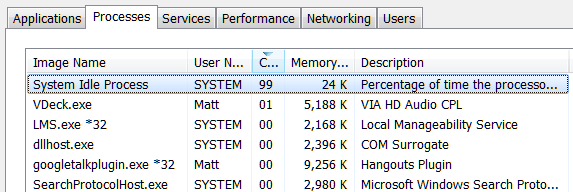
Actually, this process is simply a thread that consumes processor cycles, which are not otherwise being used. The process is used because of some very arcane peculiarities in coding, which make it sometimes preferable, and even more efficient, for a processor to run something instead of nothing at all. This is not just a Windows thing, but Windows displays the process in task manager, so users see it and assume something is wrong.
This is not to say you can’t experience performance issues when the System Idle Process is showing high “load,” but the issue lies elsewhere. In fact, you should expect to see this process report that it consumes 95% (or more) of your processor when your PC is at idle. If it’s not, something else is consuming processor cycles without your knowledge.
Too Many Background Processes
A background process is a program that’s running on your PC, even though it’s not open in a window. A typical computer will have many background processes running at once, as Windows itself requires some to run. But as you install programs, over the years you may collect more and more, and eventually overwhelm your PC.

You can check on this by opening Task Manager via a Windows Search for the same or by running taskmgr.exe. The Processes tab will appear by default, displaying not only overall CPU usage, but also the usage of each app. You should do this while no other programs are open to prevent confusion. Note the processes which appear to be using at least 10% of your processor’s capability on a regular basis.
Now, exit Task Manager and open msconfig.exe via Windows Search or the Run dialog. Go to the Startup tab and find startup items correlated with the items that you noted. Uncheck them, click okay, and then restart your PC. This will stop those programs from launching at boot.
It Could Be An Annoying Anti-virus

Do you notice that your computer becomes slow at seemingly random times, and those times often correlate with high disk activity? Then your problem is probably your anti-virus!
An anti-virus program, when actively searching your disk for a threat, can consume a surprising amount of processor load. This usually isn’t enough to slow a modern desktop or high-end laptop, but older or slower systems may noticeably slow under the strain.
Fixing this is easy. Virtually all anti-virus apps come with a scheduling function that lets you adjust when it automatically scans. Change the schedule to a time when you’re not using the laptop, and you’ll no longer be bothered.
Or It Could Be A Virus
On the other hand, malware could be the source of your issue. A system that’s infected may run processes in the background, or may attempt to spread itself by sending malware to others via your email, your network, or other sources. All of this requires processing power, which can translate to poor performance.

Confirming an infection manually is not easy, and for the layman is more guesswork than anything else. If you don’t have an anti-virus, download a free malware application and run it. In fact, you may want to try several anti-malware tools, because malware that’s already installed has the advantage; it may be able to hide itself from any single anti-virus app.
Once you’ve found the problem, you can remove it with the anti-virus app you used to scan. If that fails, read our malware removal guide; the tips there can help you exorcise whatever has possessed your PC.
High CPU Usage Is A Diverse Issue
High CPU usage can be hard to track down. While the problems listed here are among the most common causes, but you may find that CPU usage is still an issue even after your try everything suggested above. If this problem still plagues you, head over to MakeUseOf Answers, where you can ask other readers for advice about how to deal with your particular situation.