No, Chromebooks can’t yet run Skype natively. A Google tool to package Android apps for Chrome OS, however, is a handy workaround for Skype on your Chromebook.
Earlier this morning he was lamenting the fact that even though Microsoft is expanding Skype to the web, the communications platform still doesn’t work on Chromebooks:
If I could use Skype on my Chromebook, it would be my computing device of choice. It’s lightweight, secure, and inexpensive — inexpensive to the point where I wouldn’t be too bummed if something happened to it. I could easily replace it and not have to worry about losing data.
I don’t know if Microsoft will ever bring Skype support to Chrome OS devices, but there is a way to get Skype running on a Chromebook now and it was Google that created the tool to make it happen.
Dubbed the App Runtime for Chrome, this beta app is meant for developers to bring their Android apps to Chromebooks and Chromeboxes. With it, you can run the Android version of Skype on a Chromebook, just like I’m doing on the Chromebook Pixel.
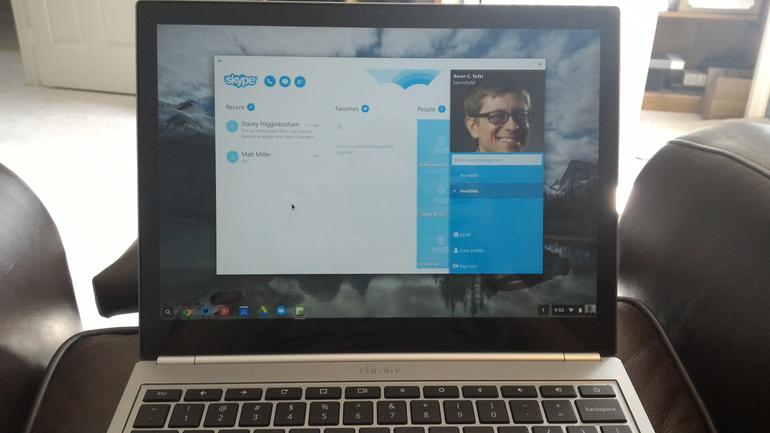
A few words of caution are in order.
First, to get any Android app on a Chromebook, you’ll need the zipped installation file of that app, which is known as the .apk file. The Google Play Store doesn’t provide these directly, so you’ll have to search for and get the Skype .apk file.
There are a number of ways to do this including various Android apps that extract app packages from your phone or tablet or simply finding a download site for the app you need. There’s also an APK Downloader extension for Chrome you can use that gets the official version of any Play Store app.
Be forewarned and cautious before downloading any non-official version of Skype, however; in other words, you’re attempting this at your own risk. Note also that in my testing, the most recent version of Skype that works on Chrome OS is version 4.9; higher versions fail to open for me at time of writing.
Another pre-requisite is to enable Developer Mode for Chrome OS extensions. To do this, click the menu button at the top right of Chrome and select More Tools, then Extensions. You’ll see a checkbox to enable Developer Mode.

Once you’ve done that and have the Skype .apk for Android, you’ll need to package it for use on a Chromebook.
The app that does this is called ARC Welder; it’s a tool Google provides to help developers test their Android apps on Chrome OS.
Once ARC Welder is installed on your Chromebook, launch it and you’ll see a simple screen to import the Skype — or any other — .apk file. After adding the .apk file for Skype, here’s what it looks like.

Note that you can choose different options for how you want the Skype app to run, i.e.: in landscape or portrait, for a tablet or phone, etc… In my case, I’ve used the above settings to provide the best experience possible. I don’t want the smaller phone instance of Skype running on the large display of a Chromebook, for example.
At this point, click the Launch App button and Skype for will Android will start up and be ready to use. I’ve tested this method on a handful of Chromebooks and they’ve worked fine, both for audio and video. With different hardware components in various Chromebooks, you may find otherwise, depending on which laptop you have.
Of course, you don’t want to go through this entire process each time you want run Skype. That’s what the Download ZIP button is for: It provides the repackaged Skype app. You shouldn’t need it though.

Skype will now appear in the Chrome OS launcher after you complete this process, so you have a handy shortcut. And if for some reason, the app doesn’t appear there you can go to the Extensions page in Chrome OS — where you turned on Developer Mode — and see your new Skype “extension” available. There’s a launch button right there if you need it.
Is this a perfect scenario? Not by a long shot. It takes a little effort to get the Android version of Skype on a Chromebook and at the moment, it only works with older versions of Skype.
Is it handy, however? Absolutely. At least until an official version of Skype comes to Chromebooks; if it ever does, that is.
from ZDNet